Illustrator Homework 1
https://www.youtube.com/watch?v=SlUZaoGO9zU
This video shows a beginner guide to the pen tool. Similar to what we did in class last week, this guide instructs on how to use the tool, and create straight lines, as well as curves. I have been using illustrator for a while, and have used the pen tool a lot. I know that this tool will be very important for our illustrator projects. When I was starting out I remember how frustrating the pen tool was at first, so I am glad that I don't have to fully learn it over again. One thing that this video showed that was new to me was editing shapes created with the direct selection tool. I did not know that once I was finished with a shape I could go back and edit the curves with the direct section tool, I usually do it with the curvature tool.
https://www.youtube.com/watch?v=M5jOg2iDPeM
This was a very quick tutorial on the basics of Illustrator. Here, they ran through the most used tools, and gave basic demonstrations on how to use them. I was pretty familiar with everything in the video, however was reminded of what a pain it was when I was beginning to learn the pathfinder tool. This tool I think will be very useful this semester. I have used it a lot before when making designs and logos for work. When I was learning to use it, I used to click all of the options until I found the right one. They also talked about the rotate and scale tools. Those are two tools that I don't think I have ever used. I usually use the regular selection tool, however I think that those two tools can come in handy.
https://www.youtube.com/watch?v=3GzumUieDPY
Another quick tutorial, this video again provided a basic guide to all to the tools on offer in Illustrator. One of the things I learned in this video was that you can change the amount of points in the star tool using the arrow keys. I usually change the number of sides in the options panel, but I think using the arrows will be easier. A tool that I had never used was the lasso tool. I didn't know that you could select multiple points with it to use with the direct selection tool to adjust and create new shapes. The video also highlighted the eyedropper tool, which I know from experience is very useful to match colors and find specific hex codes.
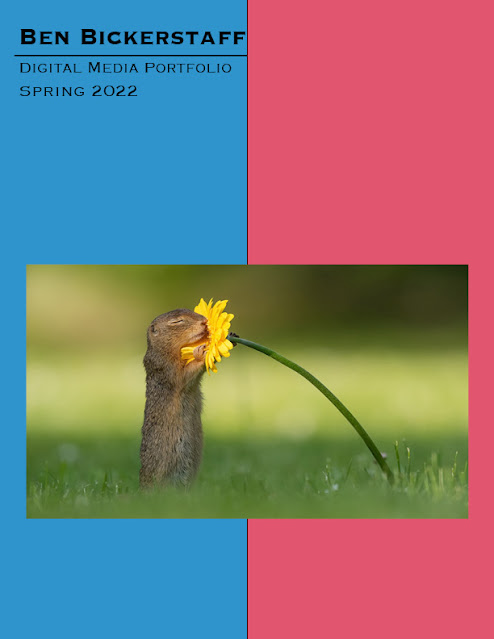


Comments
Post a Comment